Importing the Demo Content (Fresh Installation)
You can use one of our predefined demos.
Step 1. Navigate to Zante → Dashboard → Demo Importer
Step 2. Click Import Demo Button.
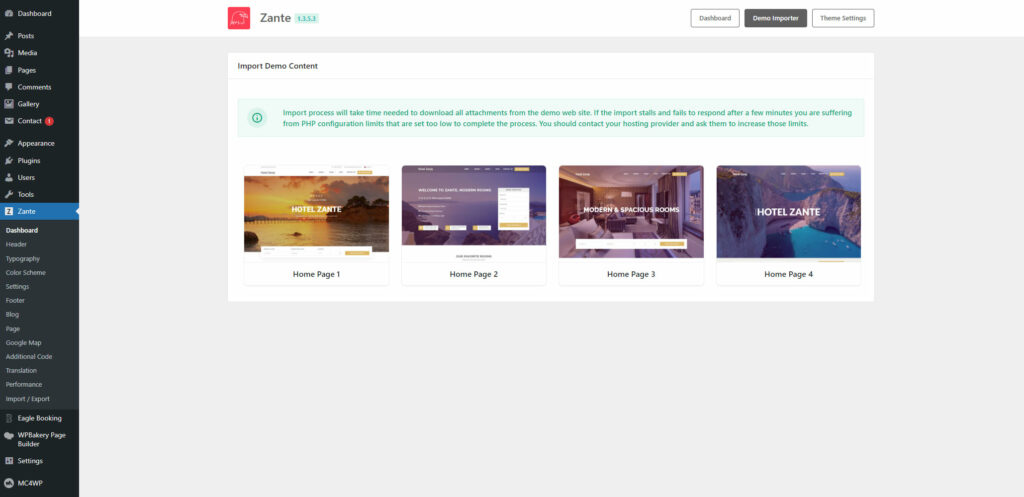
The demo importer process starts…
Please Note: In Order to use the Demo Importer it is necessary to Activate the Theme License.
Please Note: This will overwrite all existing option values, please proceed with caution! Import process will take time needed to download all attachments from demo web site. If you’re experiencing issues during importing demo data via demo importer please make sure about the Recommended PHP Configuration Limits.
