Important Note: We highly recommend backing up your theme, files and database before updating.
Please Note: After updating the theme you also have to update the updated plugins.
Using via Envato Market Plugin (Recommended)
Step 1 – Navigate to the Envato Market.
Step 2 – Follow the instructions to generate a Global OAuth Personal Token, and enter the Token in your WordPress Dashboard.
Step 3 – Click on Update Available link in the update notice.
Update via WordPress Theme Manager (Manually)
Step 1 – At first, you need to download the latest package from ThemeForest (download the Installable WordPress file only).
Step 2 – Navigate: Appearance → Themes → Add New → Upload Theme → Choose the theme zip (zante.zip or himara.zip) → Install Now
Step 3 – After uploading the theme, click the button Replace active with uploaded
Video:
Update via FTP
Step 1 – At first, you need to download the latest package from ThemeForest.
Step 2 – Connect to your FTP.
Step 3 – Upload the theme folder to: wp-content/themes/. Just replace existing files and folders.
Step 4 – Update the included plugins. You will see a notification message letting you know the plugins have a new version and need to be updated.
Please Note: You won’t lose any content or settings, but if you’ve made any customizations to source files they will be lost, so please use the Child Theme to modify any theme file.
Updating The Required Plugins
Free Plugins
Step 1 – Navigate to Plugins
Step 2 – Click Update Now
Premium Plugins
Step 1 – Update the Theme
Step 4 – The theme will show a notice about “ Begin updating plugin ” where you can update all the updated plugins, or you can navigate Appearance → Install Plugins.
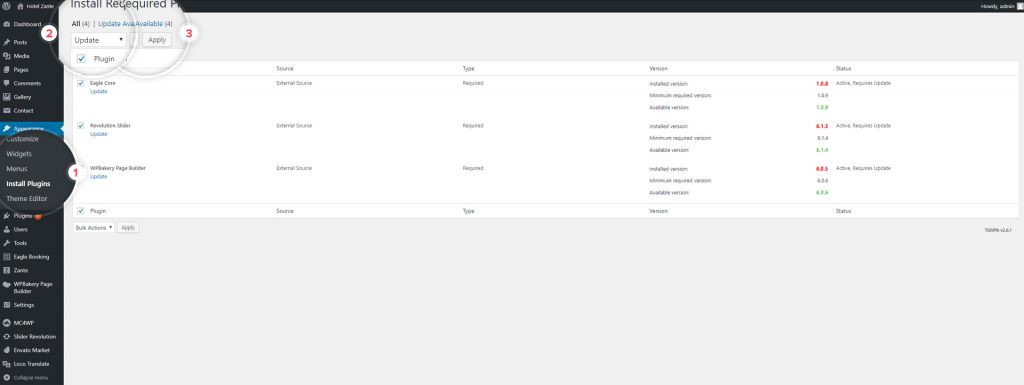
Please Note: After updating your theme and plugins, don’t forget to clear your browser / server cache.
- FTP Clients – https://wordpress.org/support/article/ftp-clients/
